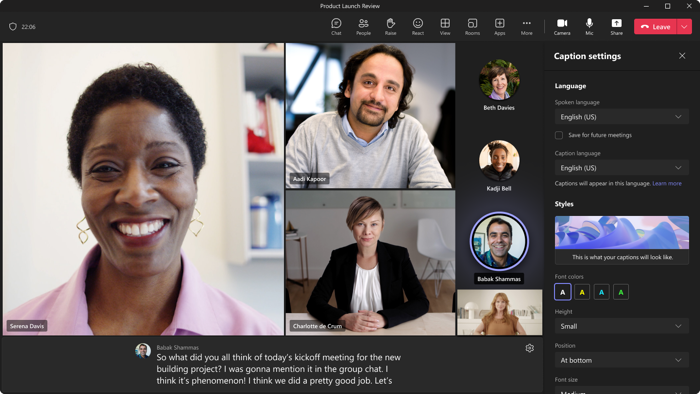
Teams can detect what’s said in a meeting and present real-time captions. If you're using the desktop app for Windows or Mac, there are also several caption customization options.
Note: People can choose not to be identified in captions. For details, see Hide your identity in meeting captions and transcripts.
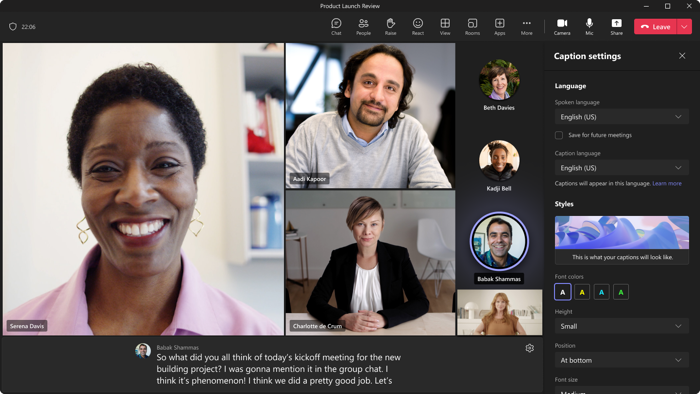
Note: Teams doesn't save captions. If you'd like a transcript of the meeting, turn on transcription. You'll be able to download the transcript after the meeting.
Tip: To learn how to use CART captions in a Microsoft Teams meeting, refer to Use CART captions in a Microsoft Teams meeting (human generated captions).
There are a couple ways to get live captions in Teams:
Teams has built-in closed captioning you can turn on from the meeting controls.


>Language and speech >Turn on live captions. To stop using live captions, go to the meeting controls and select More
In town halls and live events, organizers preselect which languages attendees can see live captions in. Organizers can select six languages, or ten if they have Premium, from over 50 different languages.
To set up live translated captions in an event:

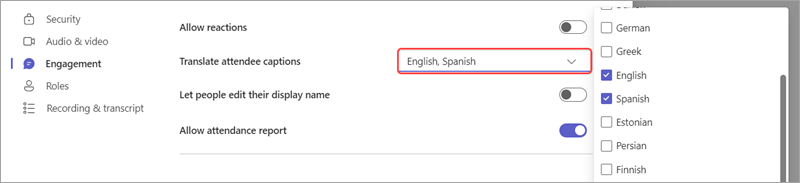
Attendees will only be able to see live translated captions in one of the languages you preselected.
By default, live captions are displayed in the language that’s spoken during the meeting or event. Live translated captions allow users to see captions translated into the language they’re most comfortable with.
Note: Live translated captions in meetings are only available as part of Teams Premium, an add-on license that provides additional features to make Teams meetings more personalized, intelligent, and secure. To get access to Teams Premium, contact your IT admin.
To use live translated captions:
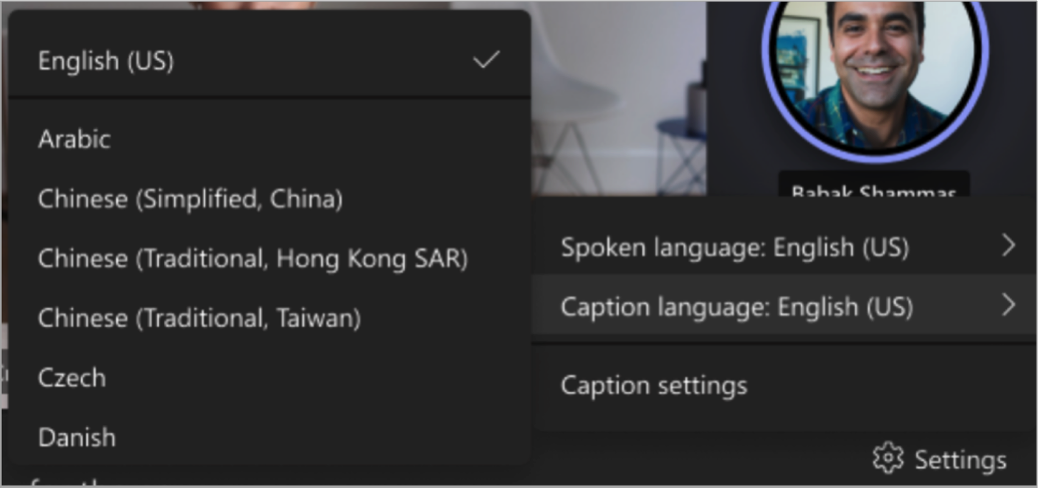
If you're using the desktop app on Windows or Mac, you can customize the font size and color, increase the number of lines displayed, and change the positioning of the captions in the meeting window.
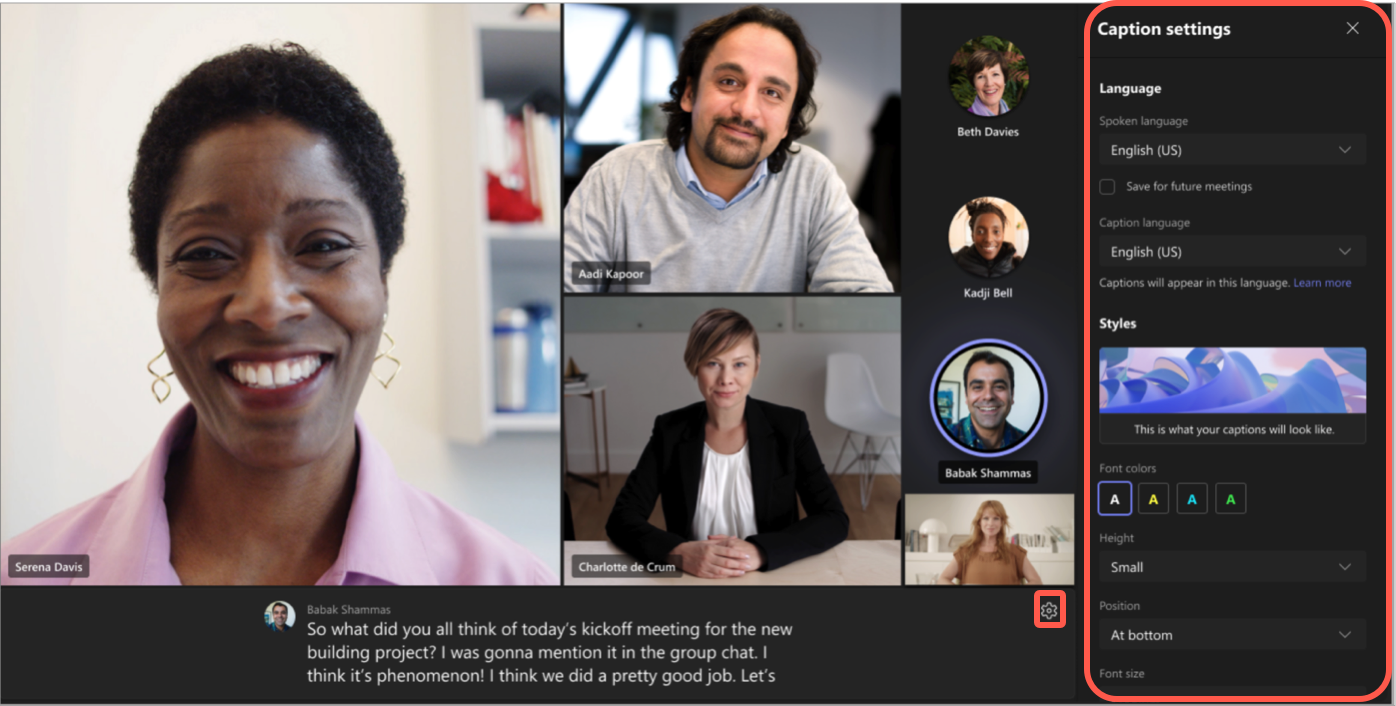
Important: Microsoft reserves the right to restrict or place limitations on the use of Speaker Coach, with reasonable notice, in order to limit excessive use and/or fraud, and to maintain optimal service performance.
English (US), English (Canada), English (India), English (UK), English (Australia), English (New Zealand), Arabic (Arab Emirates) (Preview), Arabic (Saudi Arabia) (Preview), Chinese (Simplified China), Chinese (Traditional, Hong Kong SAR), Chinese (Traditional, Taiwan) (Preview), Czech (Czechia) (Preview), Danish (Denmark), Dutch (Belgium) (Preview), Dutch (Netherlands), French (Canada), French (France), Finnish (Finland) (Preview), German (Germany), Greek (Greece) (Preview), Hebrew (Israel) (Preview), Hindi (India), Hungarian (Hungary) (Preview), Italian (Italy), Japanese (Japan), Korean (Korea) (Preview), Norwegian (Norway), Polish (Poland) (Preview), Portuguese (Brazil), Portuguese (Portugal) (Preview), Romanian (Romania) (Preview), Russian (Russia) (Preview), Slovak (Slovakia) (Preview), Spanish (Mexico), Spanish (Spain), Swedish (Sweden), Thai (Thailand) (Preview), Turkish (Turkey) (Preview), Ukrainian (Ukraine) (Preview), Vietnamese (Vietnam) (Preview), Welsh (Wales)
Supported translation languages:
Arabic, Chinese Simplified, Chinese Traditional (Preview), Czech, Danish, Dutch (Preview), English, Finnish, French, French (Canada), German, Greek, Hebrew, Hindi, Hungarian (Preview), Italian, Japanese (Preview), Korean (Preview), Norwegian, Polish (Preview), Portuguese (Brazil), Portuguese (Portugal), Romanian (Preview), Russian (Preview), Slovak (Preview), Spanish, Swedish, Thai (Preview), Turkish (Preview), Ukrainian, Vietnamese (Preview)
To make sure your live captions are as accurate as possible, try to follow these best practices:
Note: Obscenities are obscured by asterisks.
We process the data in the geographical region where your organization is based.
The Microsoft Automatic Speech Recognition (ASR) technology service, which generates Teams meeting captions, may use a meeting's subject, invitation, participant names, attachments, and recent emails of the participants to improve the accuracy of captions.
We use the Microsoft Speech Translation technology powered by Azure Cognitive Services for translating live captions.
No one. Microsoft ASR involves no human intervention, and no one can access the meeting audio or any other meeting information at any time.
No. Caption data is permanently deleted after the meeting is over.
Yes. Simply don't turn on live captions. Your admin can also disable the feature altogether. Go here for more info about how to do that.
Important: Microsoft reserves the right to restrict transcription and translation services, with reasonable notice, in order to limit excessive use and/or fraud, and to maintain service performance. These services include live captions, subtitles, and transcription functionality available across Office 365 products like Microsoft Teams, PowerPoint, Stream, and others.
Teams can detect what's said in a meeting or group call and present real-time captions.
Note: Captions aren't yet available in government clouds on the Teams mobile app.

In the meeting controls, select More options

> Turn on live captions.
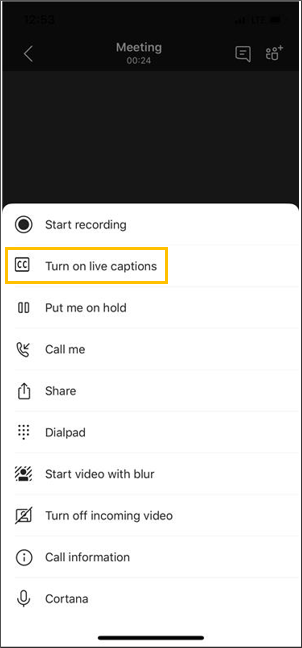
Note: Teams doesn't save captions.
Choose More options

> Turn off live captions to turn them off.
For the most accurate captions possible, try to follow these best practices: